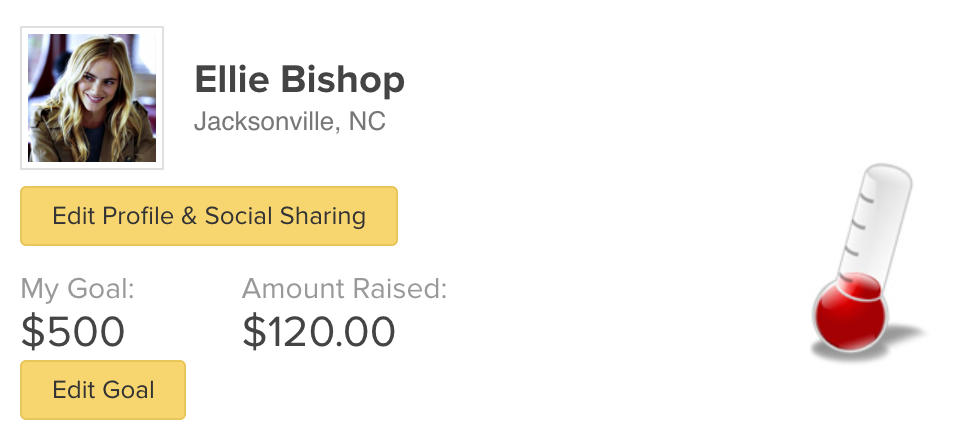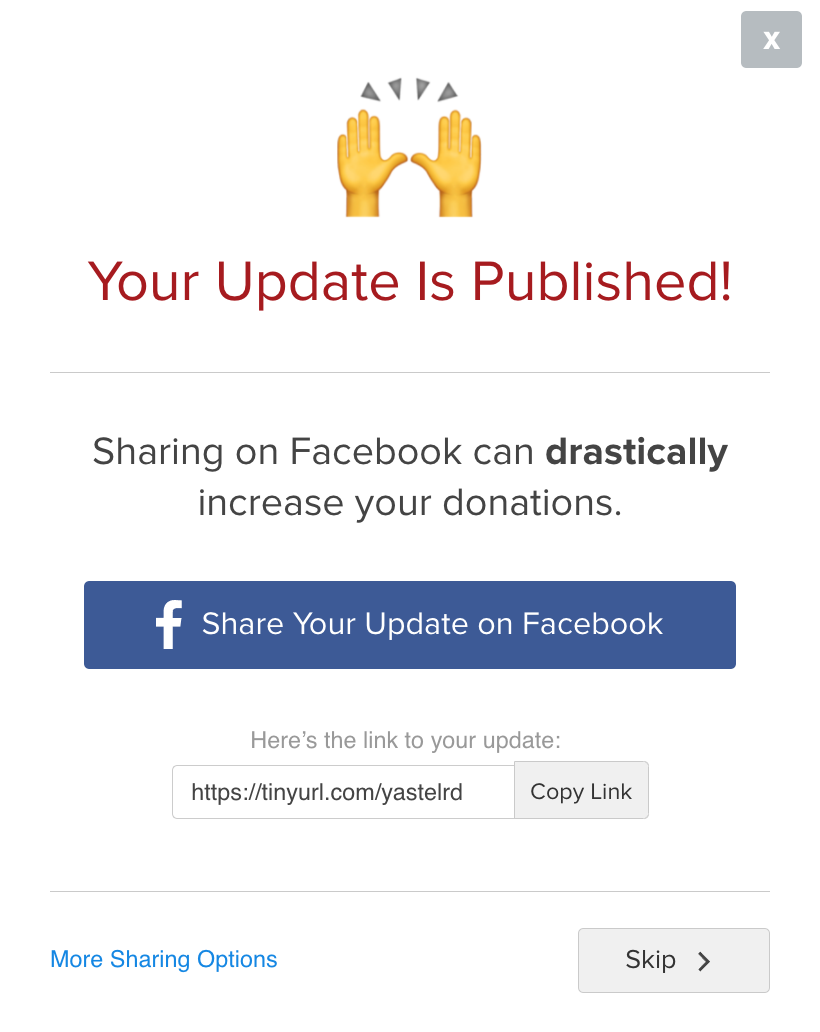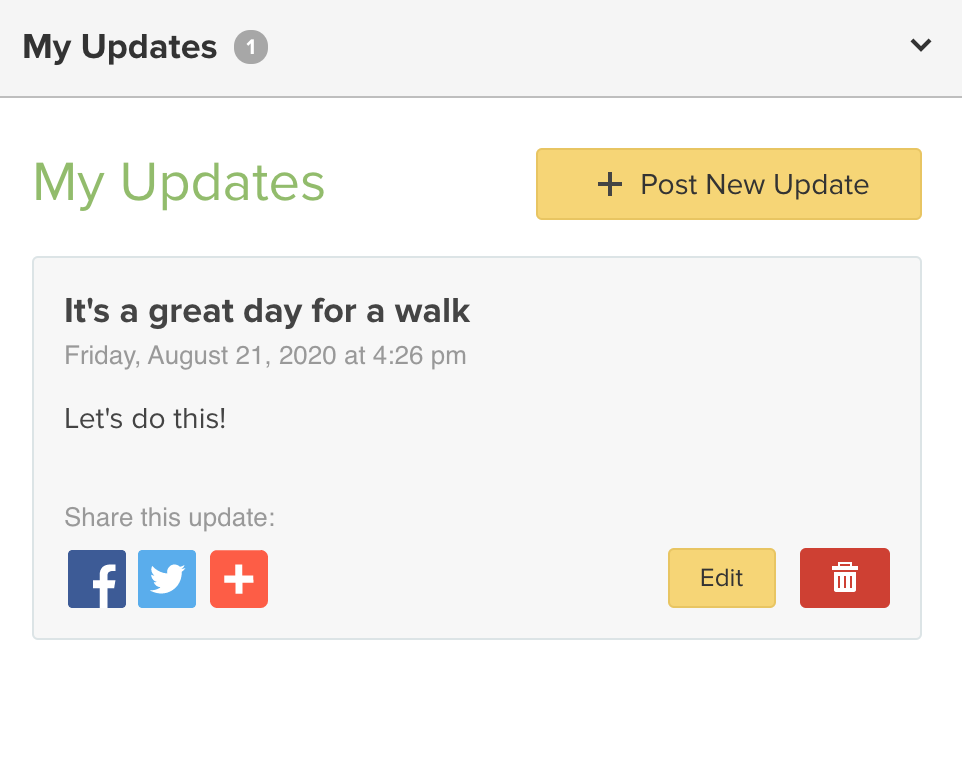You will need to turn on sharing in your Peer-to-Peer Profile settings in order to use the update feature.
- Log into your Fundraising page and then click the Profile Settings button.
- Enable your sharing options for Twitter and Email. Because of changes at Facebook, we can no longer automatically post to your Facebook, but you can still use the Facebook sharing option in your Updates tab and in the Spread the Word section of your page.
To create your update:
- Click the Updates Tab
- Click Write An Update
- Compose your update and choose where to send the update:
- Email your sponsors and/or your team members.
- Tweet your update to your friends. Your subject line will be your tweet, with a link to your Peer-to-Peer wall.
- If you want to add an image or some colorful text, you can do that using the Rich Text Editor option. These changes may not show on social media, but they will show in your Updates tab.
- To make it easy to share your update on your Facebook, once you publish it, a modal will open with an option to post to Facebook.
- To manually share your update on Facebook, Twitter, email or other social media, post your update and then use the sharing tools in the Updates tab.
- If you want to change how your Fundraising page sends updates, you can change those options in the Edit Profile button on your Fundraising page.
Visitors to your page can also share your updates via Email, Facebook, and Twitter by clicking the buttons at the bottom of each update.
To edit or delete your update:
- Log into your Fundraising page
- Click the Update tab
- Go to the update you want to edit
- Click the edit button or delete button
- Save your changes.