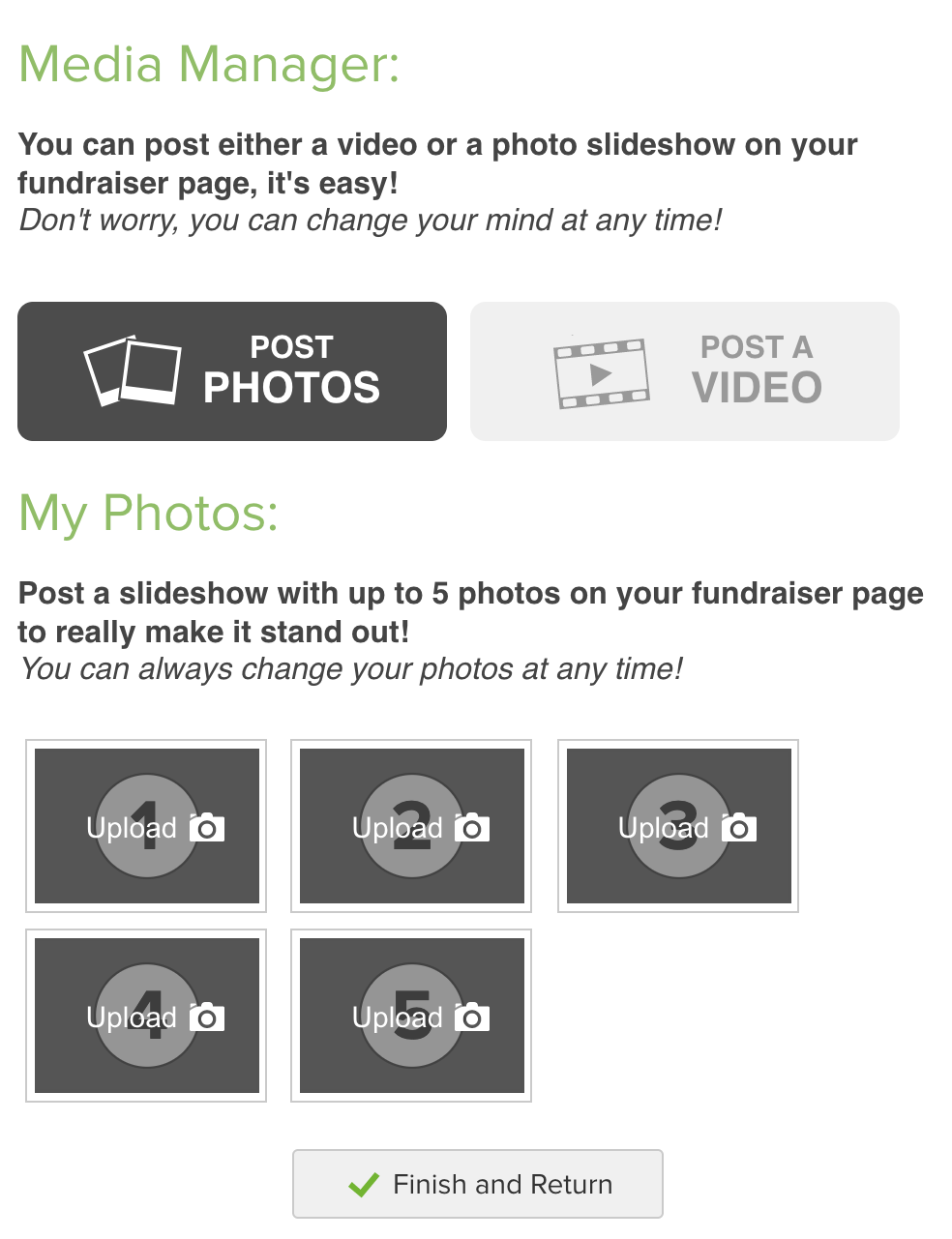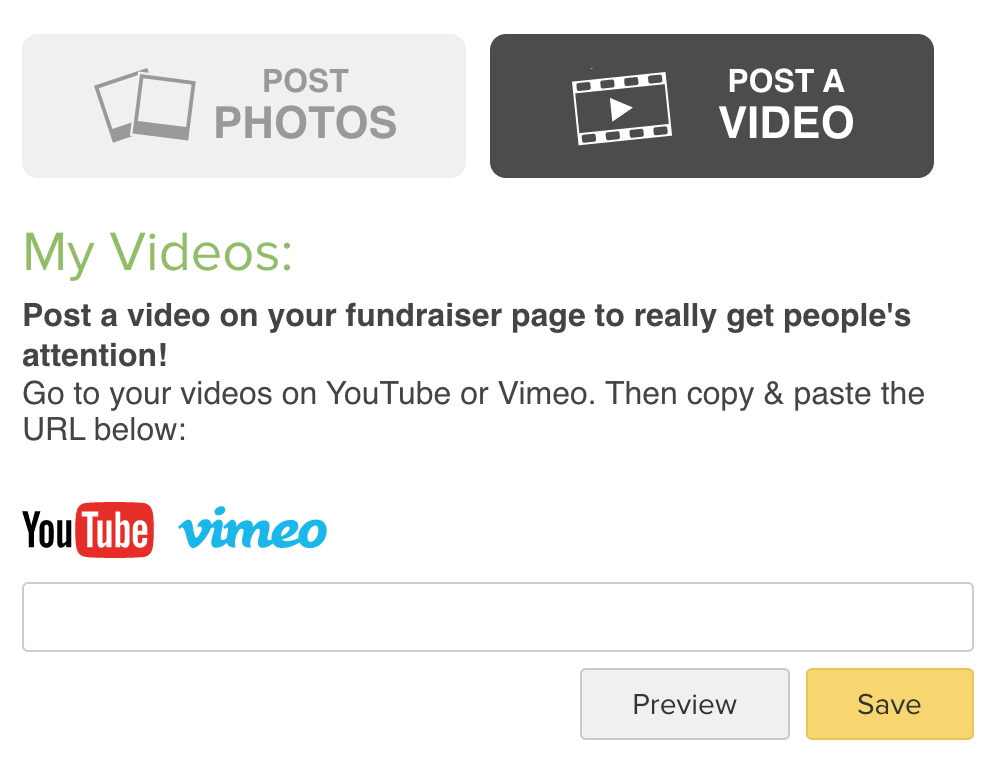When you're logged into your Fundraising page, you will see the yellow Add Photos or Video button. If you do not see this button, you may not be signed into this page. Note: If you do have the other yellow edit buttons, your organization may not allow you to add or edit photos or video.
- Click the yellow button to add photos or a video.
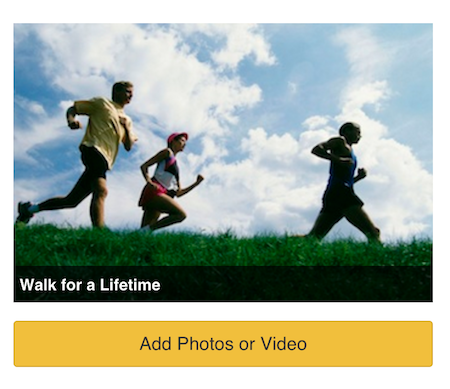
- You can add up to five photos. Don't forget to add a caption! Photos should to be in landscape (horizontal) to prevent being cut off. Emojis are fun, but they might cause an error message when you add them to captions.
- * Note: if your logo shows up with a black background, it's probably a transparent image. To easily fix this without Photoshop or other image editing software, try LunaPic.
- Go to https://www11.lunapic.com/editor/ and click Quick Upload to upload your image
- Click File
- Click Save
- Choose .jpg from the list of formats
- Save the file to your computer
- Now you can upload the file into FundEasy
- You must post videos on YouTube or Vimeo and then post the link in the box in My Videos. FundEasy does not host your video.