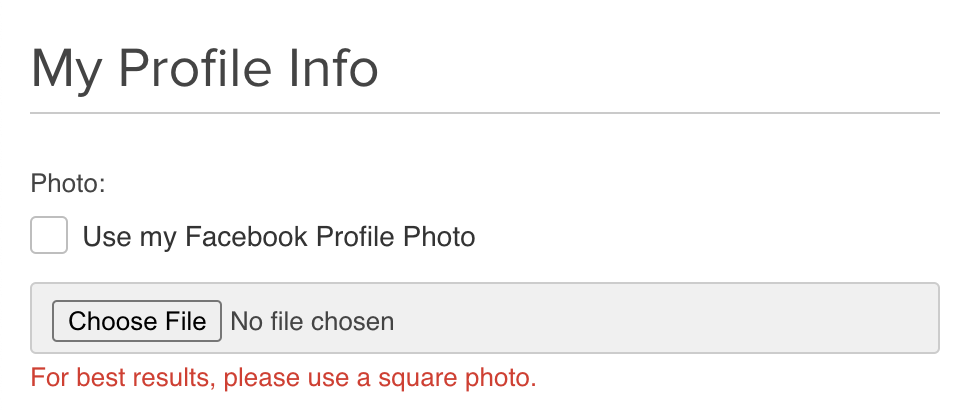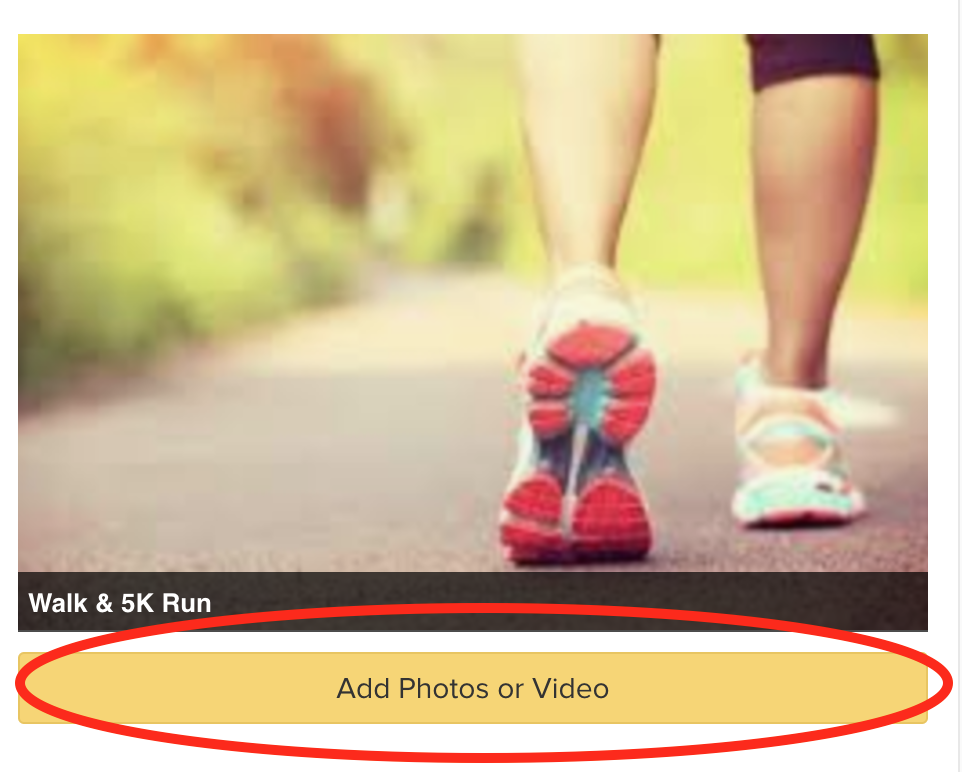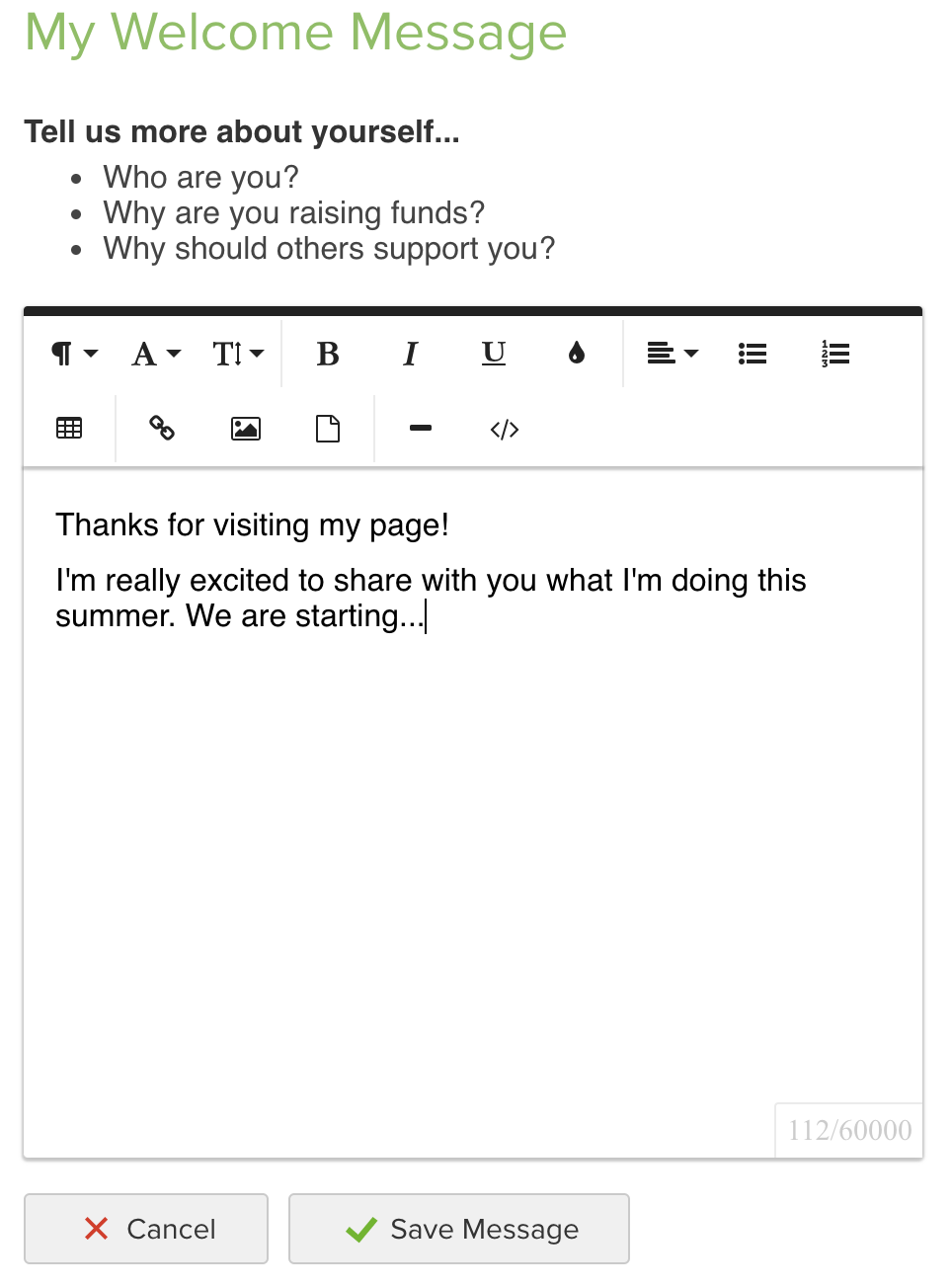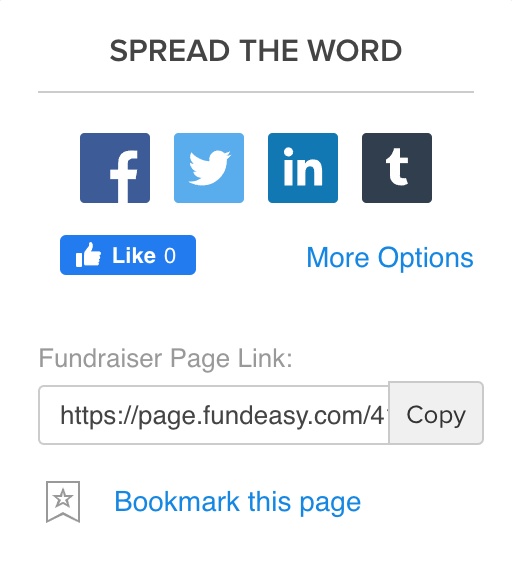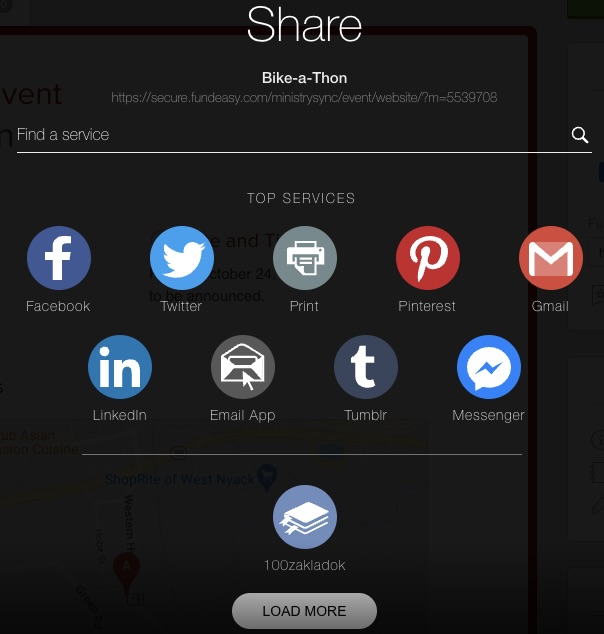The most important thing to consider about your Fundraising page is how much traffic it is getting. Simply put, the more traffic, the more sponsors. You can always monitor your traffic in the Visitors tab on your Fundraising Page.
The following tips will help you to drive traffic and make the most of your page for when people visit.
Personalize Your Fundraising Page
Your Fundraising page will be more instantly recognizable and effective if you personalize it as much as possible. This shows that you're engaged, and believe in your cause. If you believe in it, so will they!
Upload a Photo of Yourself
- Click the yellow "Profile Settings" button.
- Upload a photo of yourself or use your Facebook profile photo.
Add Photos or a Personal Video to your Page
- Click the yellow "Add Photo or Video" button.
- Upload up to 5 photos or one video to make your Fundraising page more engaging.
- TIP: Use your phone to record to upload a video to YouTube explaining your passion for the cause and how people can help.
Add a Welcome Message:
The Welcome Message is the first thing people will read about why you are fundraising. Write about the following:
- Who are you?
- Why are you raising funds?
- Why should others support you?
- Write personal and regular Updates to engage your family and friends.
Write Updates Often
It's commonly known that people need to see something about 17 times before they decide to act. That's why posting Updates daily or weekly is so essential in your success. Every time you post an Update, remember to post it to your social media accounts and email it to your friends. We recommend writing an Update to your Fundraising page at least once a week.
Sending Emails
In addition to using Facebook and Twitter, sending emails is more direct and can reach people in a more personal and meaningful way. Emails will automatically link people back to your page. For best results, try and do this weekly.
This can be done right on your Fundraising page on the right side under "Spread the Word." Click More options to get started.
"More Options" opens up the Share app with many different services, including email.
- Email App opens a message in the email app that is native on your device. We pre-populate your email with the link to your page, but you'll want to personalize your email to your friends and family.
- Email uses the Share App's email tool to send an email.
- You'll also find other email tools, such as Gmail, Outlook, and Yahoo Mail. Clicking these will take you to your app to send your email.
- Use Find a Service to search for apps or click Load More to find other apps where you can share your page.